Zero to Lakehouse with Dremio
This tutorial introduces key Dremio concepts and tasks including:
- Creating a Sonar project
- Creating a table and populating it with data
- Accelerating queries to sub-second using data Reflections
- Making changes to data and testing them without impacting your users and recovering from an operation that resulted in incorrect data
- Visualizing data using Tableau or Power BI
- Administrative tasks such as managing and isolating different types of workloads, adding users, and managing their privileges
Most of the modules in this tutorial build on each other so we recommend going through them in the order that they are listed.
note
This tutorial can be completed using your own data sources and datasets; for simplicity, we recommend using the datasets that we’ve provided.
Prerequisites
Before you begin, sign up for Dremio Cloud and verify that you meet the AWS prerequisites or Azure prerequisites. After you’ve signed up, you’ll be logged into your organization and navigated to your organization homepage.
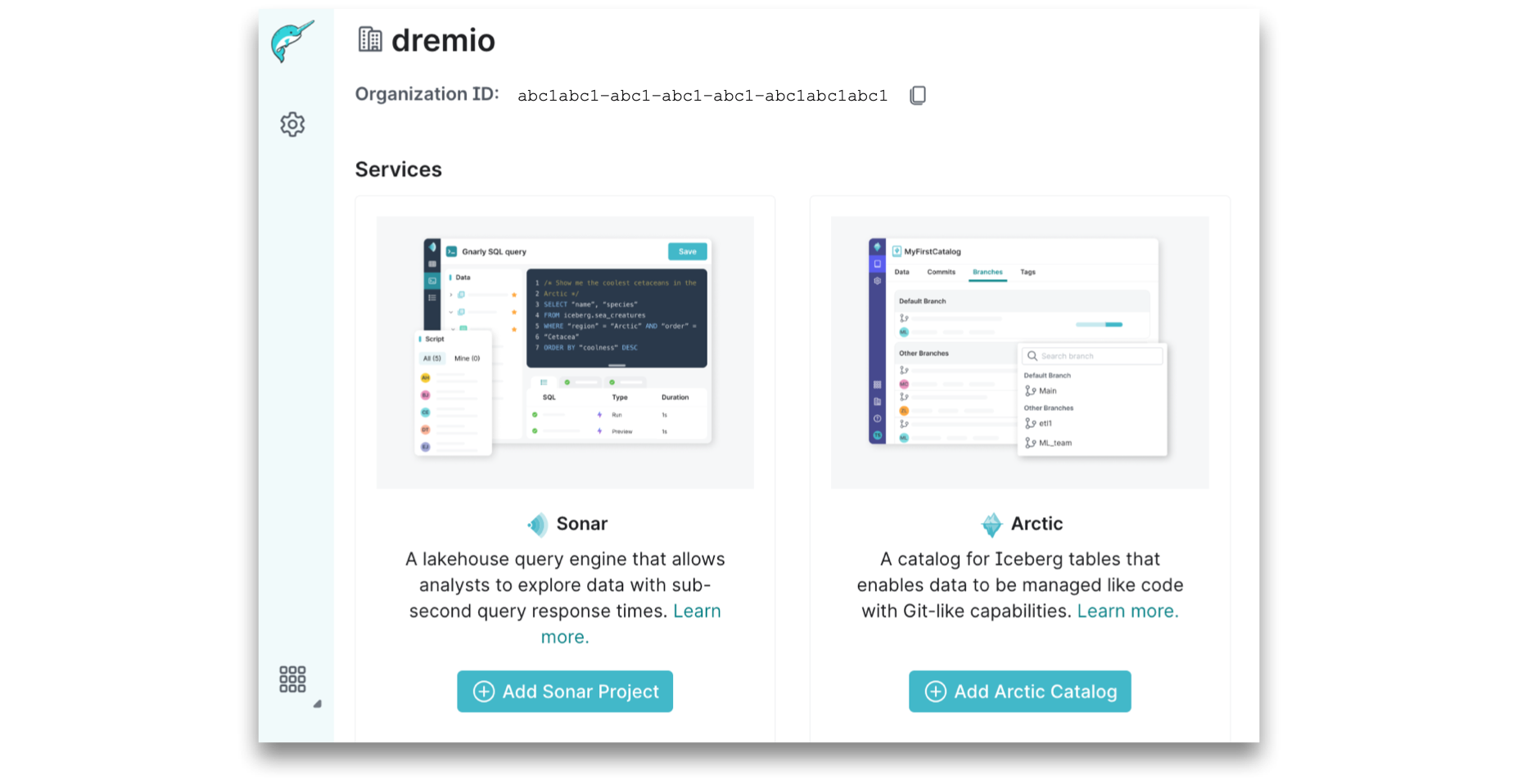
You can now get started with adding a Sonar project. If you have already created a project with Dremio, move on to Create a View & Add Dataset Info.