MongoDB
Requirements
To connect to MongoDB, you need:
- MongoDB (Dremio supports MongoDB 3.6 through 8.0)
- Access to execute the
dbStatscommand
Limitation
Queries that un-nest nested fields are not allowed as they would cause incorrect schemas. This may be easily circumvented by pushing filters into the subquery or by simply not referencing the alias.
Configuring MongoDB as a Source
- On the Datasets page, to the right of Sources in the left panel, click
 .
. - In the Add Data Source dialog, under Databases, select MongoDB.
General
Under Name, enter the name to identify the data source in Dremio. The name cannot include the following special characters: /, :, [, or ].
Connection
| Name | Description |
|---|---|
| Hosts | A list of Mongo hosts. If MongoDB is sharded, enter the mongos hosts. Otherwise, enter the mongod host. |
| Port | A list of Mongo port numbers. Defaults to 27017. |
- Connection Scheme -- Select how to connect to the source.
- Encrypt connection -- Forces an encrypted connection over SSL.
- Read from secondaries only -- Disables reading from primaries. Might degrade performance.
Authentication
- No Authentication
- Master Credentials (default):
- Username: MongoDB user name
- Password:
-
Dremio: Provide the MongoDB password in plain text. Dremio stores the password.
-
Azure Key Vault: Provide the URI for the Azure Key Vault secret that stores the MongoDB password. The URI format is
https://<vault_name>.vault.azure.net/secrets/<secret_name>(for example,https://myvault.vault.azure.net/secrets/mysecret).noteTo use Azure Key Vault as your application secret store, you must:
- Deploy Dremio on Azure AKS.
- Complete the Requirements for Authenticating with Azure Key Vault.It is not necessary to restart the Dremio coordinator when you rotate secrets stored in Azure Key Vault. Read Requirements for Secrets Rotation for more information.
-
AWS Secrets Manager: Provide the Amazon Resource Name (ARN) for the AWS Secrets Manager secret that holds the MongoDB password, which is available in the AWS web console or using command line tools.
-
HashiCorp Vault: Choose the HashiCorp secrets engine you're using from the dropdown menu and enter the secret reference for the MongoDB password in the correct format in the provided field.
-
- Authentication database: Provide the name of the database that Dremio should authenticate against.
Advanced Options
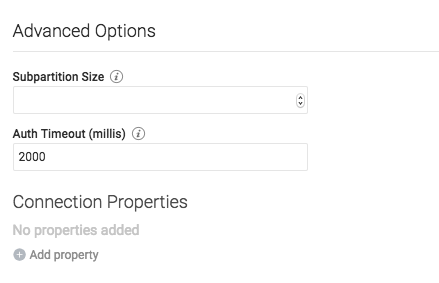 !
!- Subpartition Size -- Number of records to be read by query fragments. This option can be used to increase query parallelism.
- Sample Size -- Number of records to be read when sampling to determine the schema for a collection. If zero the sample size is unlimited.
- Sample Method -- The method (First or Last) by which records should be read when sampling a collection to determine the schema.
- Auth Timeout (millis) -- Authentication timeout in milliseconds.
- Field names are case insensitive -- When enabled, Dremio reads all known variations of a field name when determining the schema, ignoring any value set for Sample Size. All field name variations are then used when pushing an operation down to Mongo.
- Connection Properties -- A list of additional MongoDB connection parameters.
Reflection Refresh
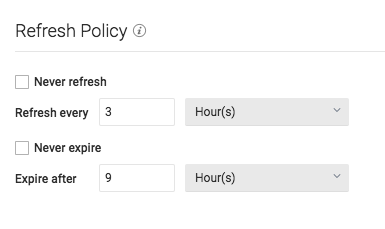 !
!- Never refresh -- Specifies how often to refresh based on hours, days, weeks, or never.
- Never expire -- Specifies how often to expire based on hours, days, weeks, or never.
Metadata
Dataset Handling
- Remove dataset definitions if underlying data is unavailable (Default).
If this box is not checked and the underlying files under a folder are removed or the folder/source is not accessible, Dremio does not remove the dataset definitions. This option is useful in cases when files are temporarily deleted and put back in place with new sets of files.
Metadata Refresh
- Dataset Discovery -- Refresh interval for top-level source object names such as names of DBs and tables.
- Fetch every -- Specify fetch time based on minutes, hours, days, or weeks. Default: 1 hour
- Dataset Details -- The metadata that Dremio needs for query planning such as information needed for
fields, types, shards, statistics, and locality.
- Fetch mode -- Specify either Only Queried Datasets, All Datasets, or As Needed. Default: Only Queried Datasets
- Only Queried Datasets -- Dremio updates details for previously queried objects in a source.
This mode increases query performance because less work is needed at query time for these datasets. - All Datasets -- Dremio updates details for all datasets in a source. This mode increases query performance because less work is needed at query time.
- As Needed -- Dremio updates details for a dataset at query time. This mode minimized metadata queries on a source when not used, but might lead to longer planning times.
- Only Queried Datasets -- Dremio updates details for previously queried objects in a source.
- Fetch every -- Specify fetch time based on minutes, hours, days, or weeks. Default: 1 hour
- Expire after -- Specify expiration time based on minutes, hours, days, or weeks. Default: 3 hours
- Fetch mode -- Specify either Only Queried Datasets, All Datasets, or As Needed. Default: Only Queried Datasets
Privileges
On the Privileges tab, you can grant privileges to specific users or roles. See Access Controls for additional information about privileges.
All privileges are optional.
- For Privileges, enter the user name or role name that you want to grant access to and click the Add to Privileges button. The added user or role is displayed in the USERS/ROLES table.
- For the users or roles in the USERS/ROLES table, toggle the checkmark for each privilege you want to grant on the Dremio source that is being created.
- Click Save after setting the configuration.
Updating a MongoDB Source
To update a MongoDB source:
- On the Datasets page, under Databases in the panel on the left, find the name of the source you want to update.
- Right-click the source name and select Settings from the list of actions. Alternatively, click the source name and then the
 at the top right corner of the page.
at the top right corner of the page. - In the Source Settings dialog, edit the settings you wish to update. Dremio does not support updating the source name. For information about the settings options, see Configuring MongoDB as a Source.
- Click Save.
Deleting a MongoDB Source
If the source is in a bad state (for example, Dremio cannot authenticate to the source or the source is otherwise unavailable), only users who belong to the ADMIN role can delete the source.
To delete a MongoDB source, perform these steps:
- On the Datasets page, click Sources > Databases in the panel on the left.
- In the list of data sources, hover over the name of the source you want to remove and right-click.
- From the list of actions, click Delete.
- In the Delete Source dialog, click Delete to confirm that you want to remove the source.
Deleting a source causes all downstream views that depend on objects in the source to break.
Predicate Pushdowns
Dremio offloads these operations to MongoDB:
ABS
ADD
AND
CASE
CEIL
CONCAT
DAY_OF_MONTH
DIVIDE
EQUAL
EXP
FLOOR
GREATER
GREATER_OR_EQUAL
HOUR
LESS
LESS_OR_EQUAL
LN
LOG
LOG10
MAX
MIN
MINUTE
MOD
MONTH
MULTIPLY
NOT
NOT_EQUAL
OR
POW
REGEX
SECOND
SQRT
SUBSTR
SUBTRACT
TO_LOWER
TO_UPPER
TRUNC
YEAR
For More Information
- See MongoDB Data Types for information about mapping to Dremio data types.