Licensing
As of Dremio 26.0, a new licensing model has been introduced, affecting Dremio deployments on Kubernetes. Understanding these requirements is crucial for ensuring a smooth deployment and uninterrupted operation.
License Key Requirement
A valid license key is mandatory for deploying a Dremio cluster on Kubernetes. Without it, the cluster will fail to start. This requirement applies to both new installations and upgrades.
Additionally, Dremio's telemetry functionality relies on a valid license key. Without one, telemetry data will not be accurately reported, potentially affecting system monitoring and analytics. For more information about telemetry, see Service Telemetry for Kubernetes Deployments.
Do you know you can obtain a free trial license key for Dremio? Learn more about it in Dremio Enterprise Edition Free Trial.
Obtain a License Key
Acquiring a license key for Dremio 26.0+ is a fully automated process where customers generate their own license keys through the Dremio Support Portal, without needing to contact Dremio Support or Sales. The process is self-service:
-
Go to the Dremio Support Portal and click
Submit a request. Create a support ticket and, in the Subject field, be sure to include "License Request". This helps us identify and route your request quickly. -
After the support ticket is created, you’ll receive an automated response message asking you to confirm whether you are requesting a new or replacement license specifically for deploying Dremio 26.0+ on Kubernetes. Reply to confirm. This step is important to ensure your ticket is routed correctly.
Once you confirm your request, you’ll automatically receive the appropriate license file required to deploy your Dremio cluster. No further action is needed unless Dremio Support or Sales follows up with additional questions.
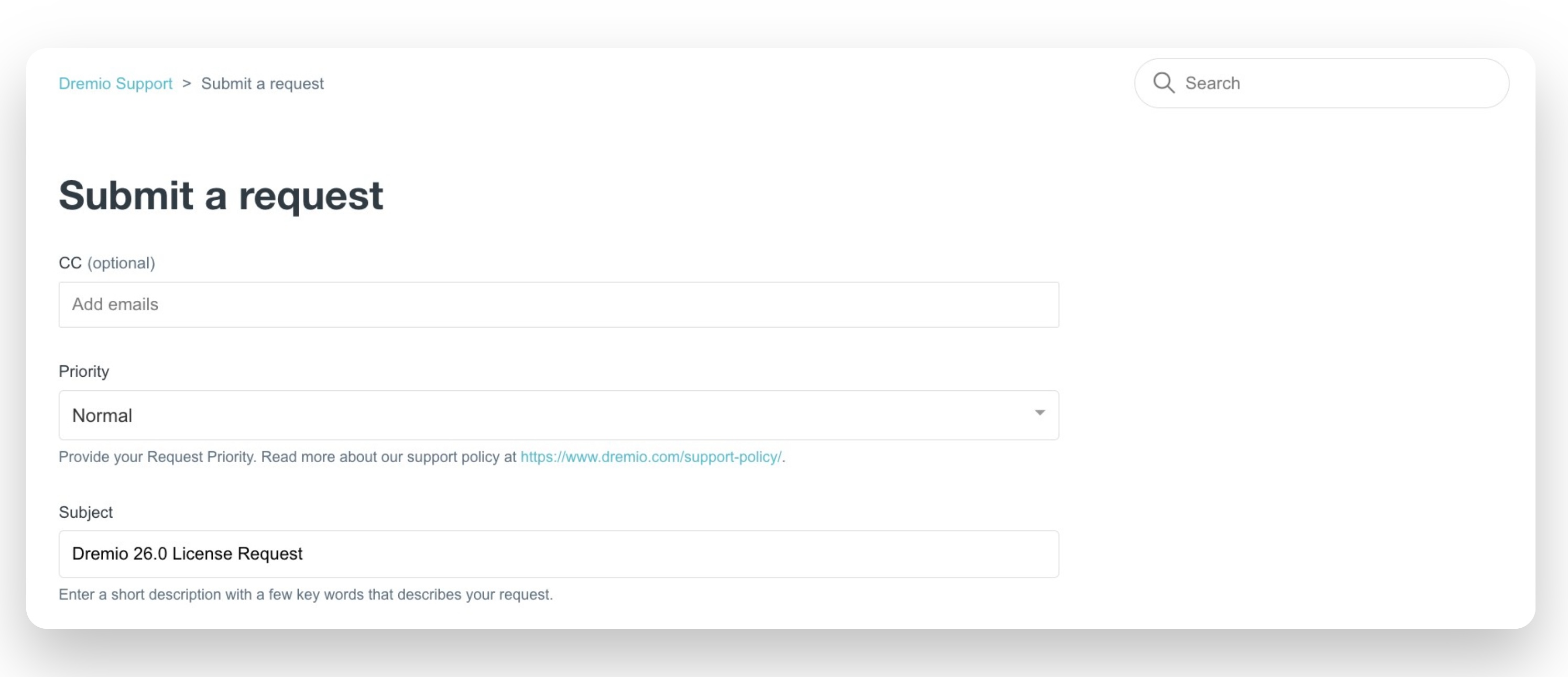
When you download your license file, it should look like this:
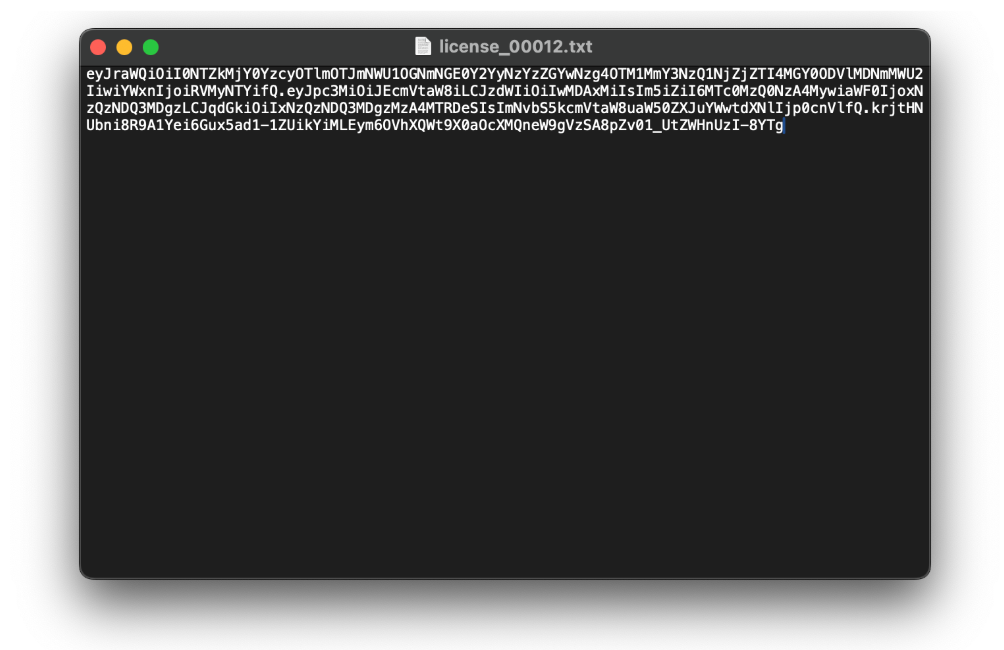
Use Your License Key for Kubernetes Deployment
To ensure your Dremio cluster starts up correctly, follow these steps to apply your license key:
-
Open the license file you have obtained in the support ticket (see the section above on How to Obtain a License Key), and copy the license key string.
-
Go to your Kubernetes deployment configuration file and paste the license key string to the
license:property enclosed in double quotation marks (" "). For more information about the configuration file, see Configuring Your Values.
With the license key set in your configuration file, you can proceed to Deploying Dremio to Kubernetes.
Verify Your License
During startup, Dremio will validate the license key using its internal mechanisms (connectivity to the Internet is not required). If the key is missing, incorrect, expired, or invalid, the cluster will not start, and an error message will be logged to indicate the issue. If the license is valid, the cluster will start as expected.
Troubleshooting Tips
If you encounter any verification issues, do the following:
- Double-check that the license key was copied correctly (no extra spaces or line breaks) and is enclosed in double-quotation marks (
" "). - Review the Dremio logs for license-related error messages.
- Reach out via your support ticket for further assistance.