Deploying Dremio on Azure
Dremio for an Azure deployment creates a coordinator and executor nodes that are associated with the selected cluster size.
Prerequisite
An Azure portal account is required to deploy Dremio on Azure.
Step 1: Click on Dremio's Azure ARM Link
This link is associated with Dremio's Azure template: Evaluate via Azure ARM
Step 2: Log in to Azure
Log in using your Azure portal account (if you're not already logged in).
Step 3: Configure the Dremio Deployment
To configure the Dremio deployment:
- Provide values for the configuration parameters.
- Check the Terms and Conditions box.
- Click Purchase.
| Input Parameter | Description |
|---|---|
| Subscription | Azure subscription where the cluster should be deployed. |
| Resource Group* | The Azure Resource group where the cluster should be deployed. |
| Location | The Azure location where the cluster resources will be deployed. |
| Cluster Name | A name for your cluster. |
| Cluster Size* | Pick a size based on your needs. |
| SSH Username | The username that can be used to login to your nodes. |
| Authentication Type | Password or Key based authentication for ssh. |
| Password or SSH Public Key* | The password or SSH public key |
| Use Existing Subnet* | (Optional) ID of an existing subnet. |
| Use Private IP | Select true if you are using existing subnet and you want to use an internal IP from the subnet to access Dremio. Default: false |
| Dremio Binary | A public accessible URL to a Dremio RPM installer. Default: <empty> (latest CE release) |
Resource Group parameter
It is recommended that you create a new resource group. Deleting a resource group deletes all the resources in it (and hence all the resources created by this template).
Cluster Size parameter
Based on the cluster size, the following machine types and number of executor nodes are implemented. Note that the cost of your Azure deployment depends on the selected cluster size.
| Cluster size | Coordinator VM Size | Executor VM Size | No. of Executors |
|---|---|---|---|
| X-Small | Standard_D4_v3 | Standard_E16s_v3 | 1 |
| Small | Standard_D4_v3 | Standard_E16s_v3 | 5 |
| Medium | Standard_D8_v3 | Standard_E16s_v3 | 10 |
| Large | Standard_D8_v3 | Standard_E16s_v3 | 25 |
| X-Large | Standard_D8_v3 | Standard_E16s_v3 | 50 |
Password or SSH Public Key parameter
If password is used, it must have as a minimum:
- Eight (8) characters
- One (1) upper case
- One (1) lower case
- One (1) number
Use Existing Subnet parameter
If the Use Existing Subnet parameter is set:
- The subnet must be in the same location as the Dremio cluster resource group.
- The subnet must be of the following form:
/subscriptions/xxxx/resourceGroups/xxxx/providers/Microsoft.Network/virtualNetworks/xxxx/subnets/xxxx
Step 4: Connect to Dremio
-
Click on the Notifications icon in the top right and then on the Deployment in progress... link. Notifications > Deployment in progress...
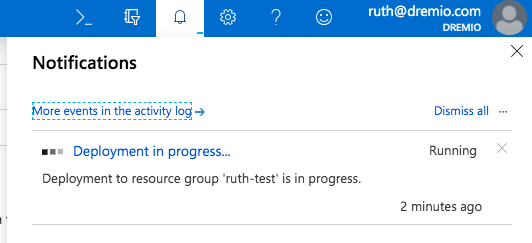
-
Once your deployment is complete, select Output, copy the provided URL, and launch from a browser. Output > URL

-
Register with Dremio and login.
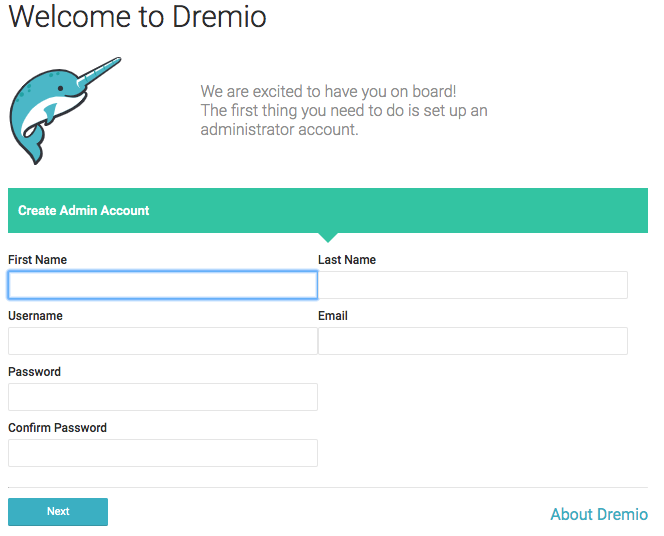
Getting Started
For more information, see Dremio Tutorials & Resources