DataGrip
You can run SQL from DataGrip to explore your data through Dremio. DataGrip supports connections to Dremio through the Arrow Flight SQL JDBC driver.
Supported Versions
Dremio connectivity is supported from DataGrip running on Windows, macOS, or Linux. It is recommended that you use the latest available version of DataGrip.
Supported Authentication Methods
You can authenticate your connection to Dremio using your Dremio username and password.
Prerequisites
Download the Arrow Flight SQL JDBC driver.
Connecting to Dremio
Follow the steps below to connect to Dremio:
-
Create a project in DataGrip (see Quick start with DataGrip for more information).
-
Open the Database Explorer, click the + icon, then click Driver and Data Source.
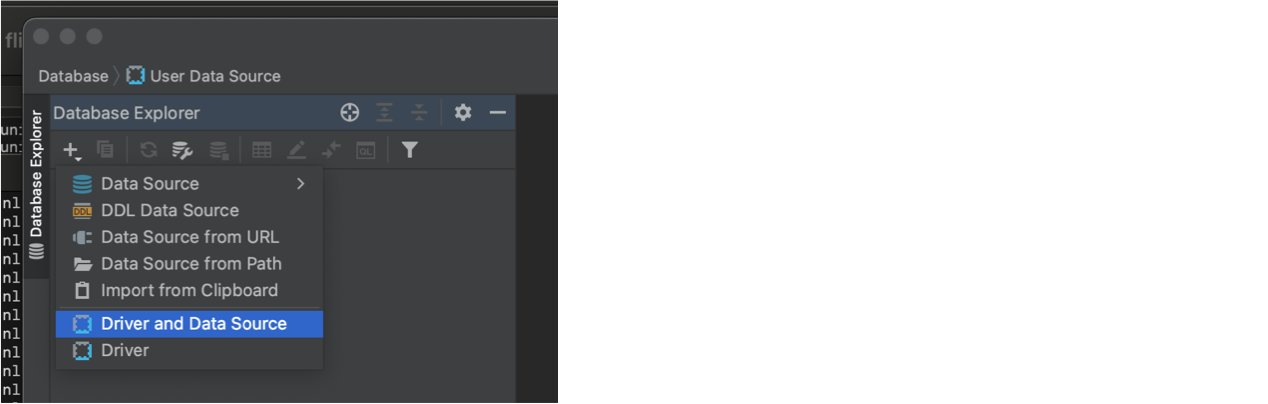
-
Select the Drivers tab, then click + to add a new driver.
-
Fill in the following details for the new driver:
-
Name: Provide a name to identify the driver in DataGrip (e.g., Arrow Flight SQL 10).
-
Driver Files: Click +, click Custom JARs…, then select the Arrow Flight SQL driver (flight-sql-jdbc-driver-10.0.0.jar) from the location where you downloaded it.
-
Class: org.apache.arrow.driver.jdbc.ArrowFlightJdbcDriver
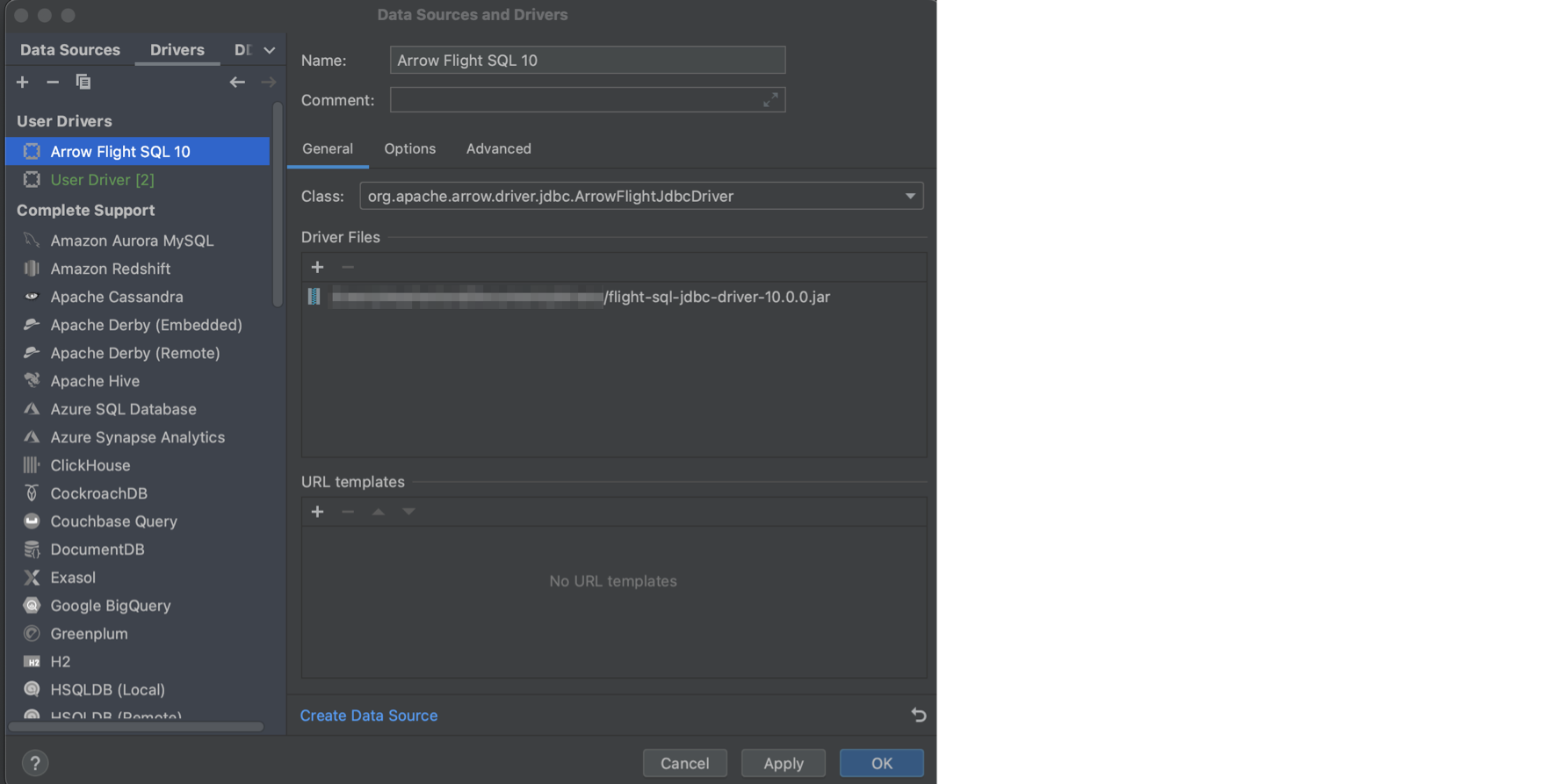
-
-
At the bottom of the Data Sources and Drivers panel, click Create Data Source.
-
Ensure that the driver you just created is selected under Project Data Sources.
-
For Authentication, select User & Password, and provide the Dremio username and password to send for authentication.
-
For URL, follow the guidance under Connecting to Databases.
The following is an example URL for a local Dremio installation that does not use an encrypted flight port:
Example Flight SQL URLjdbc:arrow-flight-sql://localhost:32010?useEncryption=false -
Click Test Connection to confirm a valid connection to Dremio.
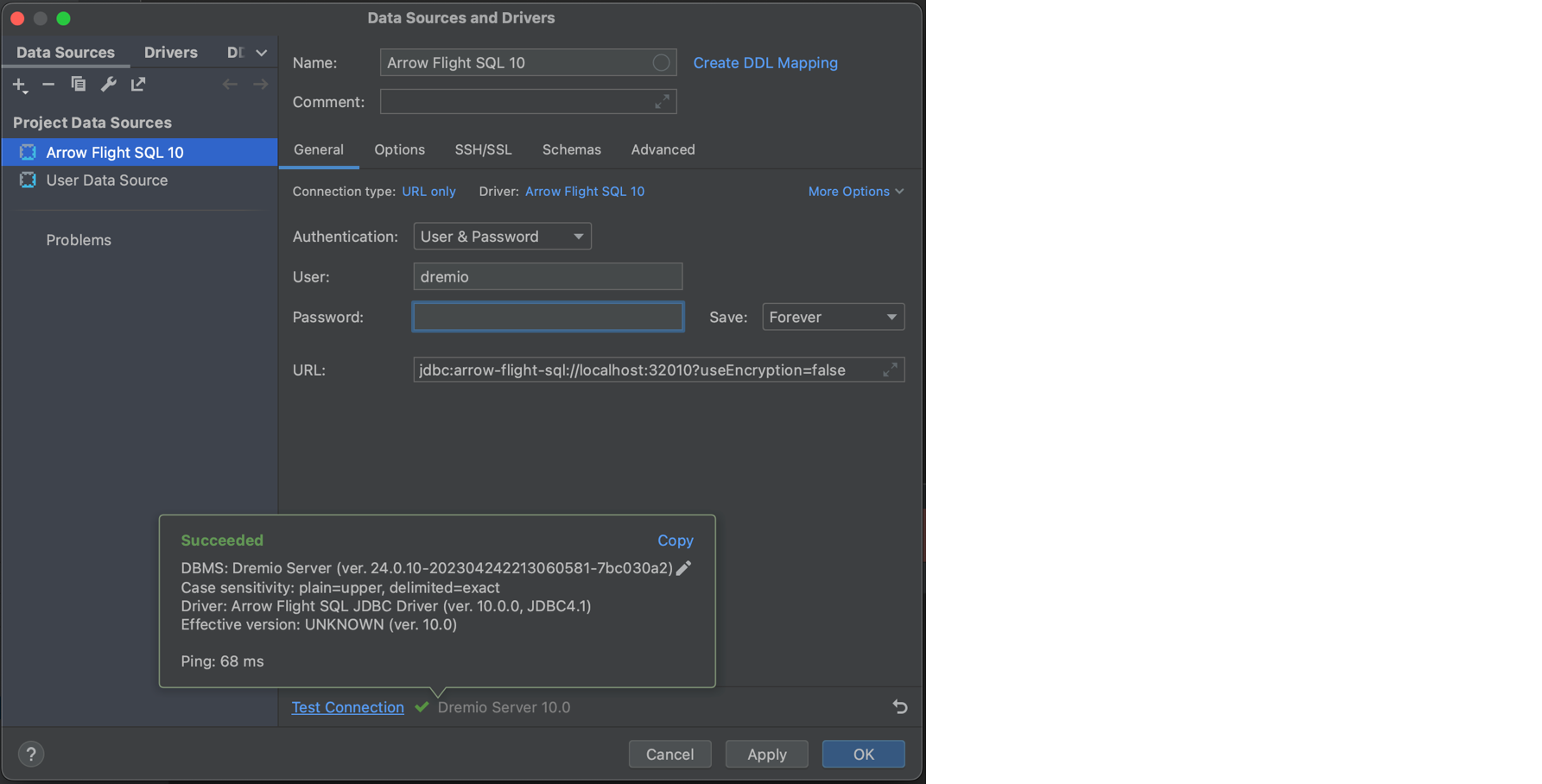
-
Click OK to save driver and data source.
-
Run a simple query to see how results are displayed in DataGrip.
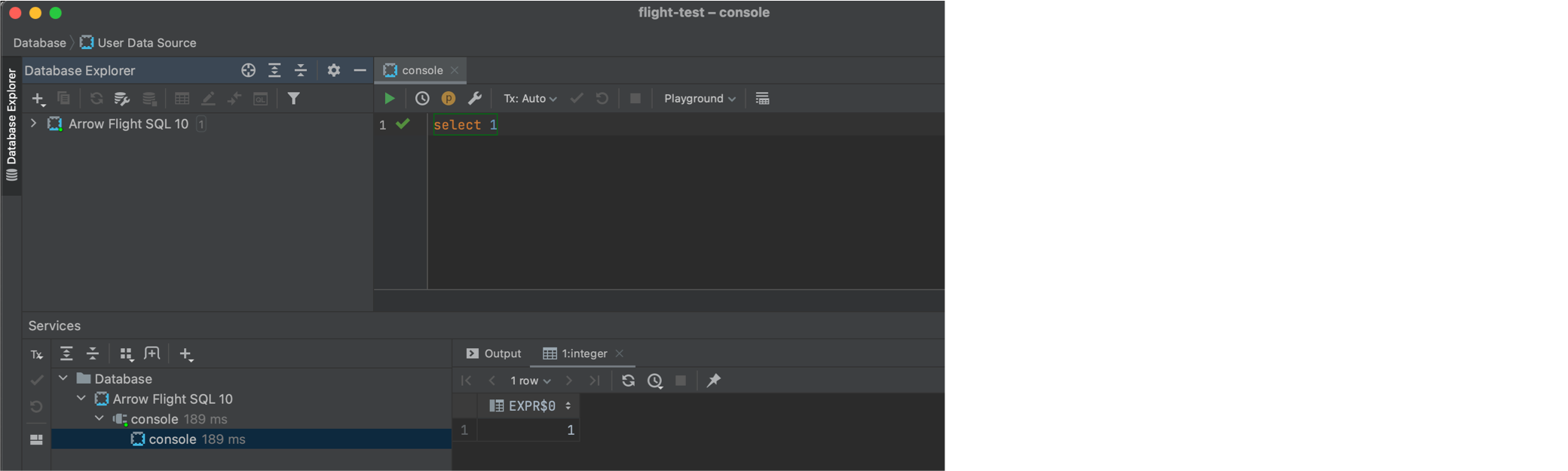 note
noteWhen querying tables and views in Dremio, ensure you are using the fully qualified path. For example,
SELECT * FROM Samples."samples.dremio.com"."NYC-taxi-trips".